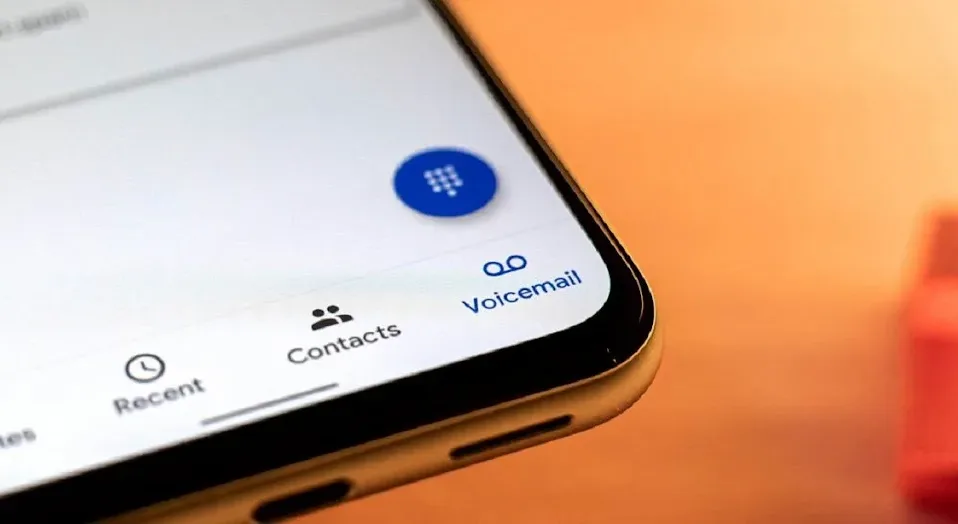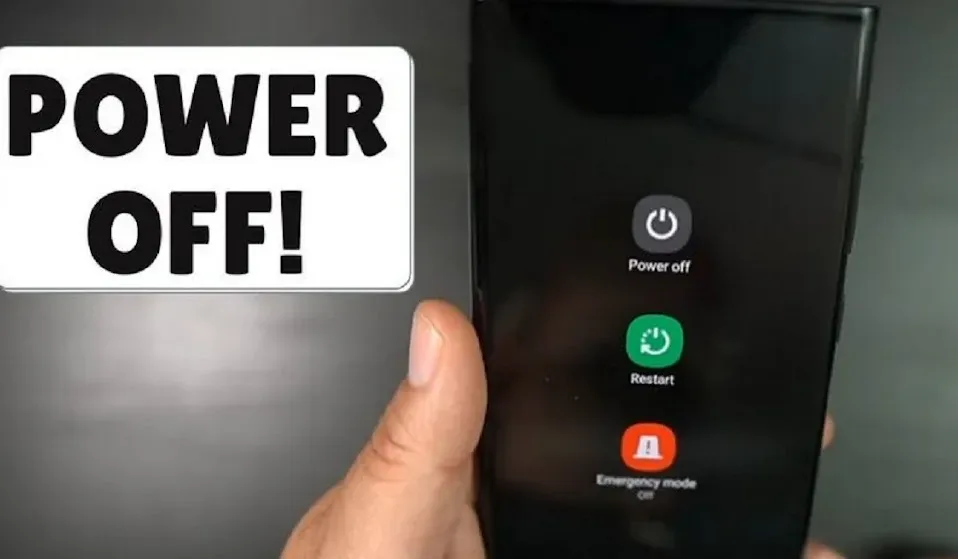|
| Private Mode Galaxy S21 |
Private Mode Galaxy S21
Samsung cares about the privacy of its users. That’s why a specific product, such as Samsung Galaxy S21 has a private or secret mode. So, how to set up private mode Galaxy s21? The private model Galaxy S21 feature helps to browse anonymously without leaving any browsing history as normal mode. You can also save the web pages in secret mode.
Start to Browse with a Private Mode Galaxy s21
Launch Samsung Internet on your Android mobile. Check the bottom of the screen and find a square with a plus (+) icon. You will see two different options, which are the turn-on secret mode and the new tab. Since you want to browse with a private mode, hit the turn on secret mode and tap on the start button to start the secret browsing for the first time. That’s it! You are ready to browse with a private mode with Samsung Galaxy s21.
Turn Off Private Mode
After learning how to set up private mode Galaxy s21, you should know how to turn off this mode and take the normal mode back. You only have to launch Samsung Internet from your Android device. Then, check the bottom of the screen. You will see the same icons as you want to start to browse with a private mode.
- Tab a square with a plus (+) icon.
- You will see the turn-off secret mode command option.
- Hit this option, and the private mode will be off.
- It means you can browse with a normal mode.
- The system will show your browse history.
- Start to Browse with a Secret Mode in Quick Menu Bar
Browsing anonymously with a secret mode in the quick menu bar is a simple alternative. Launch Samsung Internet on your Android device.
- Check the icons on the bottom of the screen.
- You will see a three-stripes icon on the right.
- Tap on this icon and select the settings menu from the list. Scroll down and find the appearance menu. Tap on this menu and choose the customize menu option.
- Get the turn-on secret mode option.
- Drag and drop this icon to the toolbar.
- Go back to the Samsung Internet homepage and tap on the three stripes icon.
- Check the menu and tap the turn on secret mode command option.
Now, you can use the private mode from the menu bar anytime you want to browse privately.
Set Password for Private Mode
Have you learned how to set up private mode Galaxy s21? If it is so, create a password to enable the private mode if it is necessary.
- Launch Samsung Internet on your Android device and tap the three-stripes symbol.
- Select the settings menu and the privacy and security menu.
- Find and select the secret mode settings.
- Turn on the Use Password Toggle button and enter a password.
That’s it! Use the password anytime you want to activate and set up private mode in Galaxy s21.